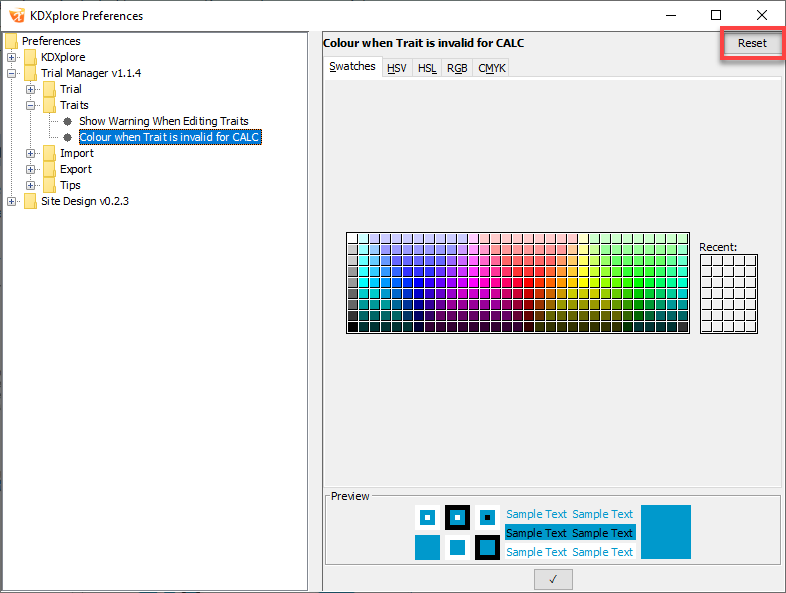Preferences¶
KDXplore preference settings appear contextually throughout the general user interface of KDXplore in each plugin. However, there is also a Preferences window that contains options for all of KDXplore.
Preferences Window¶
Select the File menu and then the Preferences button  to open the Preferences window. The preferences are organised by plugin.
to open the Preferences window. The preferences are organised by plugin.
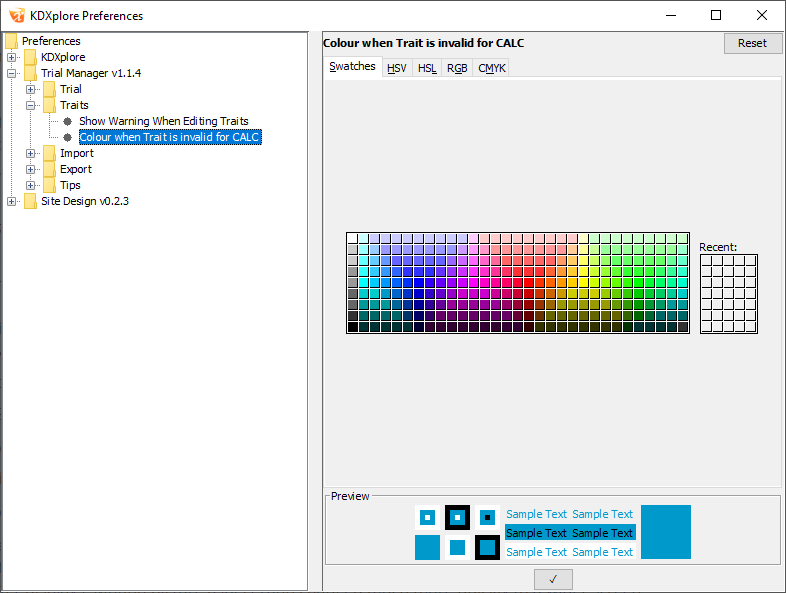
Tip
Many of these preferences are included to save you time and ensure consistency across your projects. For example, if you are working with Site Design, look at the Plot Size preferences to see if you want to change the default plot sizes.
Resetting Preferences¶
Reset the preferences to default settings by selecting the Reset button on any previously changed.