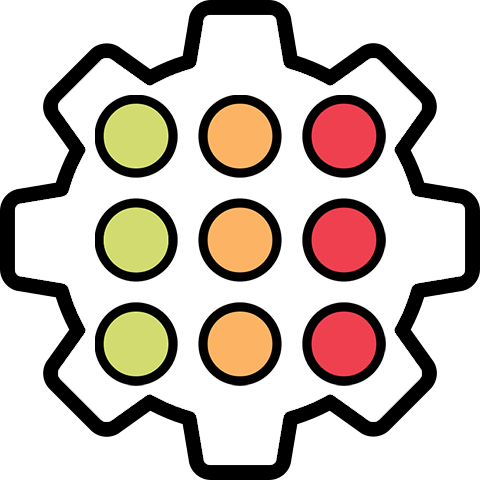Getting Started¶
KDXplore comes pre-packaged with a set of plugins that contain a wide variety of tools for activities such as data management, curation, and trial design. You can be given access to KDXplore by emailing kdxplore@diversityarrays.com and requesting a copy.
Requirements¶
The following is needed to run KDXplore:
A computer - KDXplore is cross-platform and will work on Windows, macOS, and Linux operating systems;
Java 8 installed on your computer; and
An internet connection for connecting to KDDart (optional).
KDXplore Plugins¶
The KDXplore framework is modular in its design, and the plugins provide extensible functionality. The Trial Manager plugin offers the essential tools to manage trial, trait and tag data.
Using plugins allows for more straightforward configuration and customisation of different tools to suit various user requirements.
Depending on the configuration options, plugins that are currently available in KDXplore appear in the middle of the Main window, as highlighted in the following image:
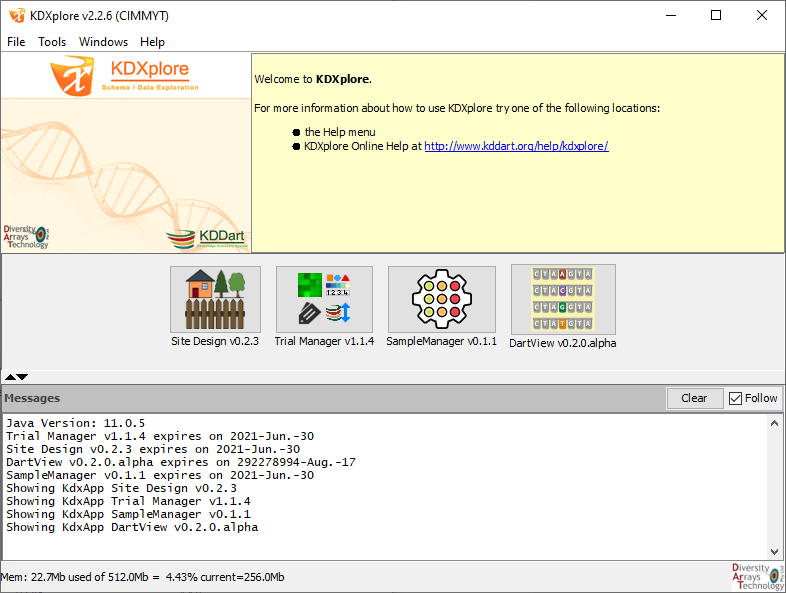
The following table lists the plugins available for KDXplore and their release status.
Plugin |
Button |
Version |
Description |
|---|---|---|---|
Site Design |
Beta |
Mapping trials into specific locations defined by geospatial coordinates and management of these geo-entities. |
|
Trial Manager |
Production |
Phenotypic data management (offline/online), curation, QA/QC, data exploration/visualisation, and trait management. |
|
Sample Manager |
Beta |
Assigning collected samples with barcodes to well plates for online ordering submissions. |
|
DartView |
Beta |
Filtering and visualisation of marker and sample data as well as statistics and metadata. |
Navigate to the relevant pages in the Menu for more information about each of the plugins.
Note
We also have Trial Design, GenXplore (genotype/specimen visualisation), and Inventory plugins in active development but are not currently available. Please get in touch with us at kdxplore@diversityarrays.com if you would like to know more about these plugins.
Updating KDXplore¶
KDXplore automatically checks for updates each time you open the application. If there are updates for the framework or any of the plugins available, a dialogue will let you know.
To check for updates manually, select the File menu from the KDXplore Main window, then select the Check for updates option.
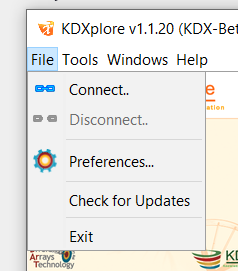
If you are on the KDXplore mailing list, then you will also receive a notification of any new updates via email, as well as a new download link in case you have lost your old copy. Let us know if you would like to be on the mailing list.
Note
Updating KDXplore will not affect the local KDXplore database.
Connecting to KDDart¶
KDXplore can be connected to the KDDart platform so you can backup and retrieve your data.
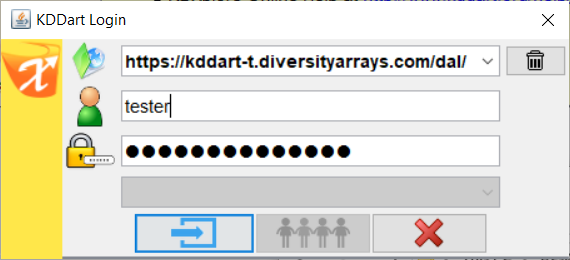
To connect to KDDart, navigate to the File menu of the KDXplore Main window and select the Connect button  to open the KDDart Login window, as seen above. Next, enter your credentials and select the Login button
to open the KDDart Login window, as seen above. Next, enter your credentials and select the Login button  .
.